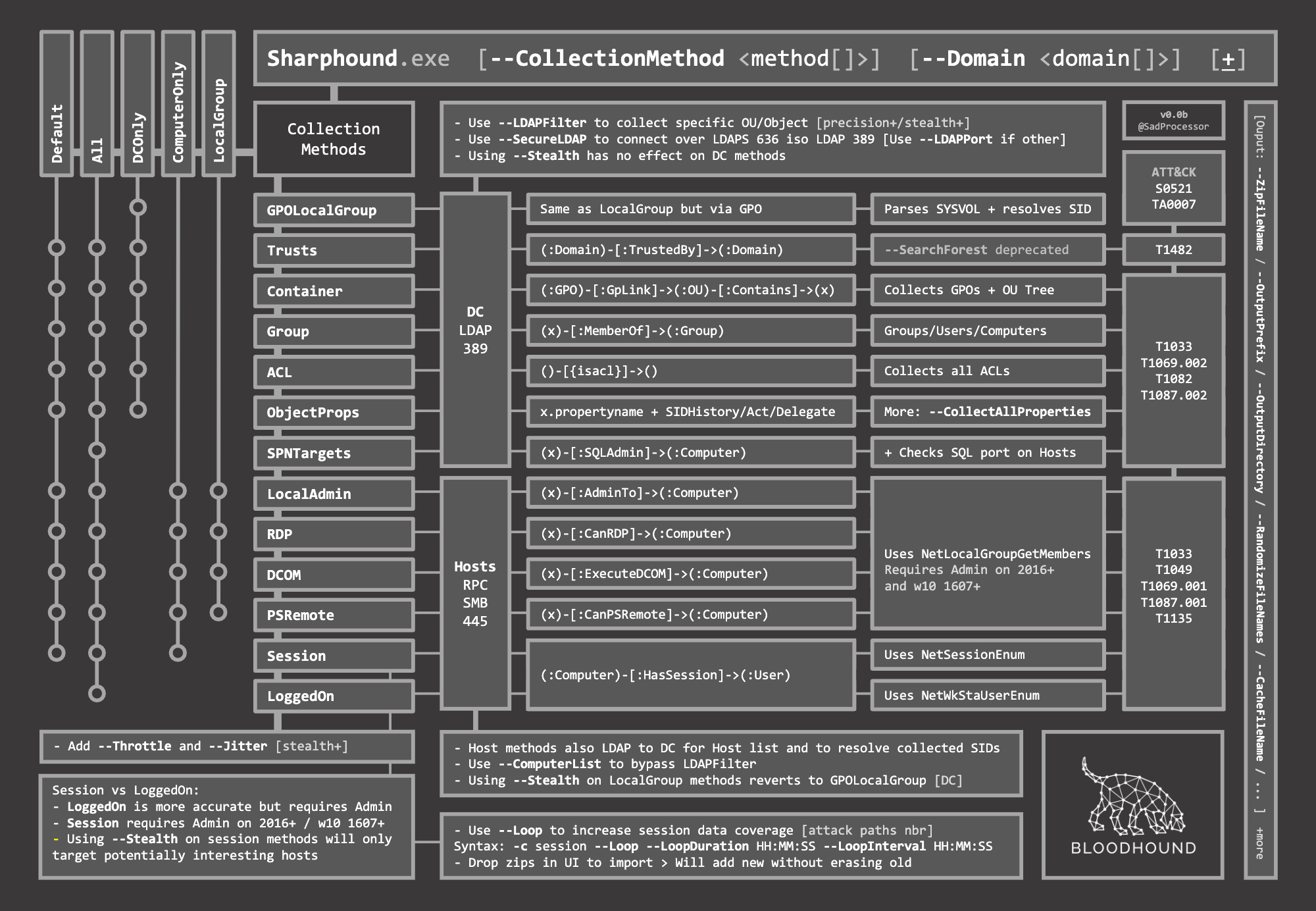Note
This documentation applies to Legacy BloodHound and is no longer maintained.
See up-to-date documentation for BloodHound CE here: All SharpHound Community Edition Flags, Explained
All SharpHound Flags, Explained¶
SharpHound has several optional flags that let you control scan scope, performance, output, and other behaviors.
Enumeration Options¶
CollectionMethods¶
This tells SharpHound what kind of data you want to collect. These are the most common options you’ll likely use:
- Default: You can specify default collection, or don’t use the CollectionMethods option and this is what SharpHound will do. Default collection includes Active Directory security group membership, domain trusts, abusable permissions on AD objects, OU tree structure, Group Policy links, the most relevant AD object properties, local groups from domain-joined Windows systems, and user sessions.
- All: Performs all collection methods except for GPOLocalGroup.
- DCOnly: Collects data ONLY from the domain controller, will not touch other domain-joined Windows systems. Collects AD security group memberships, domain trusts, abusable permissions on AD objects, OU tree structure, Group Policy links, the most relevant AD object properties, and will attempt to correlate Group Policy-enforced local groups to affected computers.
- ComputerOnly: Collects user sessions (Session) and local groups (LocalGroup) from domain-joined Windows systems. Will NOT collect the data collected with the DCOnly collection method.
- Session: Just does user session collection. You will likely couple this with the –Loop option. See SharpHound examples below for more info on that.
- LoggedOn: Does session collection using the privileged collection method. Use this if you are running as a user with local admin rights on lots of systems for the best user session data.
Here are the less common CollectionMethods and what they do:
- Group: Just collect security group memberships from Active Directory
- ACL: Just collect abusable permissions on objects in Active Directory
- GPOLocalGroup: Just attempt GPO to computer correlation to determine members of the relevant local groups on each computer in the domain. Doesn’t actually touch domain-joined systems, just gets info from domain controllers
- Trusts: Just collect domain trusts
- Container: Just collect the OU tree structure and Group Policy links
- LocalGroup: Just collect the members of all interesting local groups on each domain-joined computer. Equivalent for LocalAdmin + RDP + DCOM + PSRemote
- LocalAdmin: Just collect the members of the local Administrators group on each domain-joined computer
- RDP: Just collect the members of the Remote Desktop Users group on each domain-joined computer
- DCOM: Just collect the members of the Distributed COM Users group on each domain-joined computer
- PSRemote: Just collect the members of the Remote Management group on each domain-joined computer
- ObjectProps - Performs Object Properties collection for properties such as LastLogon or PwdLastSet
Domain¶
Tell SharpHound which Active Directory domain you want to gather information from. Importantly, you must be able to resolve DNS in that domain for SharpHound to work correctly. For example, to collect data from the Contoso.local domain:
C:\> SharpHound.exe -d contoso.local
Stealth¶
Perform “stealth” data collection. This switch modifies your data collection method. For example, if you want to perform user session collection, but only touch systems that are the most likely to have user session data:
C:\> SharpHound.exe --CollectionMethods Session --Stealth
ComputerFile¶
Load a list of computer names or IP addresses for SharpHound to collect information from. The file should be line-separated.
SearchBase¶
Base DistinguishedName to start search at. Use this to limit your search. Equivalent to the old –OU option
C:\> SharpHound.exe --SearchBase "OU=New York,DC=Contoso,DC=Local"
LDAPFilter¶
Instruct SharpHound to only collect information from principals that match a given LDAP filter. For example, to only gather abusable ACEs from objects in a certain OU, do this:
C:\> SharpHound.exe --LDAPFilter "(CN=*,OU=New York,DC=Contoso,DC=Local)"
ExcludeDomainControllers¶
–ExcludeDCs will instruct SharpHound to not touch domain controllers. By not touching domain controllers, you will not be able to collect anything specified in the DCOnly collection method, but you will also likely avoid detection by Microsoft ATA.
C:\> SharpHound.exe -d contoso.local --ExcludeDCs
RealDNSName¶
In some networks, DNS is not controlled by Active Directory, or is otherwise not syncrhonized to Active Directory. This causes issues when a computer joined to AD has an AD FQDN of COMPUTER.CONTOSO.LOCAL, but also has a DNS FQDN of, for example, COMPUTER.COMPANY.COM. You can help SharpHound find systems in DNS by providing the latter DNS suffix, like this:
C:\> SharpHound.exe --RealDNSName COMPANY.COM
OverrideUserName¶
When running SharpHound from a runas /netonly-spawned command shell, you may need to let SharpHound know what username you are authenticating to other systems as.
CollectAllProperties¶
Collect every LDAP property where the value is a string from each enumerated Active Directory object.
WindowsOnly¶
Limit computer collection to systems with an operating system that matches Windows
Output Options¶
OutputDirectory¶
By default, SharpHound will output zipped JSON files to the directory SharpHound was launched from. You can specify a different folder for SharpHound to write files to. For example, to instruct SharpHound to write output to C:temp:
C:\> SharpHound.exe --OutputDirectory C:\temp\
OutputPrefix¶
Add a prefix to your JSON and ZIP files. For example, to have the JSON and ZIP file names start with “Financial Audit”:
C:\> SharpHound.exe --OutputPrefix "Financial Audit"
NoZip¶
Instruct SharpHound to not zip the JSON files when collection finishes.
EncryptZip¶
Add a randomly generated password to the zip file.
ZipFileName¶
Specify the name of the zip file
RandomizeFilenames¶
Randomize output file names
PrettyJson¶
Outputs JSON with indentation on multiple lines to improve readability. Tradeoff is increased file size.
DumpComputerStatus¶
Dumps error codes from connecting to computers
Loop Options¶
Loop¶
Instruct SharpHound to loop computer-based collection methods. For example, attempt to collect local group memberships across all systems in a loop:
C:\> SharpHound.exe --CollectionMethods LocalGroup --Loop
LoopDuration¶
By default, SharpHound will loop for 2 hours. You can specify whatever duration you like using the HH:MM:SS format. For example, to loop session collection for 12 hours, 30 minutes and 12 seconds:
C:\> SharpHound.exe --CollectionMethods Session --Loop --LoopDuration 12:30:12
LoopInterval¶
How long to pause for between loops, also given in HH:MM:SS format. For example, to loop session collection for 12 hours, 30 minutes and 12 seconds, with a 15 minute interval between loops:
C:\> SharpHound.exe --CollectionMethods Session --Loop --Loopduration 12:30:12 --LoopInterval 00:15:00
Connection Options¶
DomainController¶
Target a specific domain controller by its IP address or name for LDAP collection
LdapPort¶
Specify an alternate port for LDAP if necessary
SecureLdap¶
Connect to the domain controller using LDAPS (secure LDAP) vs plain text LDAP. This will use port 636 instead of 389.
LdapUsername¶
Use with the LdapPassword parameter to provide alternate credentials to the domain controller when performing LDAP collection.
LdapPassword¶
Use with the LdapUsername parameter to provide alternate credentials to the domain controller when performing LDAP collection.
DisableKerberosSigning¶
Disables LDAP encryption. Not recommended.
Performance Options¶
PortScanTimeout¶
When SharpHound is scanning a remote system to collect user sessions and local group memberships, it first checks to see if port 445 is open on that system. This helps speed up SharpHound collection by not attempting unnecessary function calls when systems aren’t even online. By default, SharpHound will wait 2000 milliseconds (2 seconds) to get a response when scanning 445 on the remote system. You can decrease this if you’re on a fast LAN, or increase it if you need to. For example, to tell SharpHound to wait just 1000 milliseconds (1 second) before skipping to the next host:
C:\> SharpHound.exe --PortScanTimeout 1000
SkipPortScan¶
Instruct SharpHound to not perform the port 445 check before attempting to enumerate information from a remote host. This can result in significantly slower collection periods.
Throttle¶
Adds a delay after each request to a computer. Value is in milliseconds (Default: 0)
Jitter¶
Adds a percentage jitter to throttle. (Default: 0)
Cache Options¶
CacheFileName¶
SharpHound will create a local cache file to dramatically speed up data collection. It does this primarily by storing a map of principal names to SIDs and IPs to computer names. By default, SharpHound will auto-generate a name for the file, but you can use this flag to control what that name will be. For example, to name the cache file Accounting.bin:
C:\> SharpHound.exe --CacheFileName Accounting.bin
NoSaveCache¶
This will instruct SharpHound to NOT create the local cache file. Future enumeration will be slower than they would be with a cache file, but this will prevent SharpHound from putting the cache file on disk, which can help with AV and EDR evasion.
InvalidateCache¶
Invalidate the cache file and build a new cache
Deprecated Flags¶
The following flags have been removed from SharpHound:
SearchForest¶
This flag would instruct SharpHound to automatically collect data from all domains in your current forest. To collect data from other domains in your forest, use the nltest binary with its /domain_trusts flag to enumerate all domains in your current forest:
C:\> nltest /domain_trusts
Then specify each domain one-by-one with the –domain flag